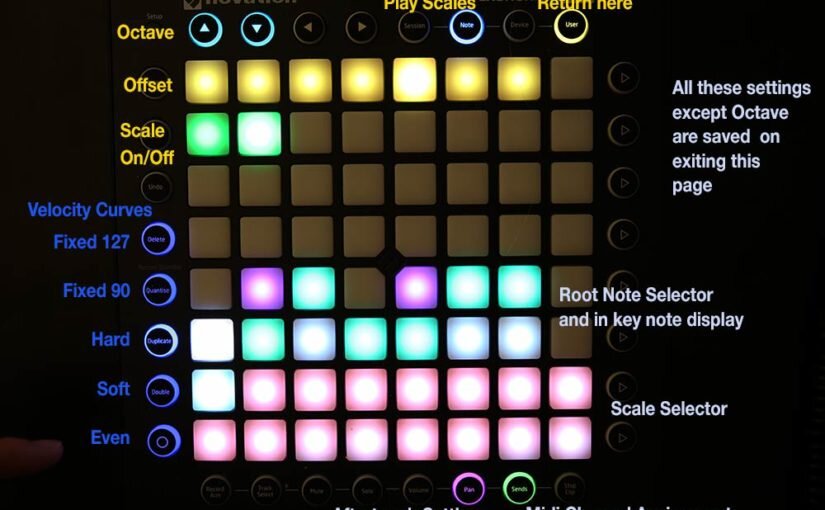Invent the future of music!
OpenLaunch
OpenLaunch is the open-source firmware for Novation Launchpad Pro, by Fenix Song. It is entirely different than DigiPAD firmware in that it is open-source and developed in a different way… the code base is very extensible and serves as a wealth of good code samples for programming in C and doing so on the Launchpad Pro.
This page will be the primary documentation for it for Musical Users.
For Coders see: Github Repo – Download the Code or Fork Me
Like where this is going? Support the future of the development at https://www.patreon.com/fenixsong …make suggestions, get your new feature ideas implemented! (Please NOTE: I am veering into custom hardware development now)
Usage:
Most of the intended audience for this may never want to program it, just use it. The rest of this document is for you.
Think of OpenLaunch as a bunch of different Launchpad Apps in one! Where the factory firmware was mostly about Ableton Live and the Scale Mode which could be used stand-alone midi, OpenLaunch is all about stand-alone midi. It is going to be great for all hardware-based musicians, computer or iPad musicians looking for an extensible instrument, and many more. A true swiss-army knife of a midi device.
To navigate to the different apps within OpenLaunch just hit the “SETUP” button (the only one that isn’t a light-up pad).
You will already see quite a few lit up buttons. Each of these is either a full app well on its way thru development or a sample-code base for developers to utilize as a starting point.
The last mode you are in when you turn it off is saved
NOTES mode
One of the most important buttons is the NOTES pad. This has various important configuration settings used across all apps and a close clone to the Scale Mode on the Launchpad Pro (with various elements of the Novation Circuit scale modes).
Once in this mode NOTES goes to the actual Scale Playing page and USER returns to the config page. In this config USER page the top row is the Offset setting. Next row, in green, is if scales are on or off. If OFF then the lit notes are like the white keys on the keyboard and the unlit are the black keys. Then the area like a piano keyboard selects the root note. Then the bottom 2 rows select the Mode/Scale type and are the same as what the Circuit has. Also in blue are 5 options for velocity curve. More updates shown in picture above.
Octaves are on the up and down arrows in both the NOTES page and the USER page. The sub-mode buttons are available on each sub-mode of the NOTEs mode.
Big new update: now notes above and below 0 and 127 turn red so you can’t accidentally trigger ‘bad notes’. This comes in as you use the octave selectors.
Next part is the Aftertouch Settings submode… the potential with this is quite startling! With it, the pressure on the pads can even be used on devices without aftertouch handling by mapping the pressure to Midi CC.
To give each user what they may need for CC control, I made it to allow any CC you want from 0 to 127. You can dial it in using the Ones, Tens, and Hundreds rows. If you enter numbers above 127 it will limit it and go to 127.
MIDI Channels
Finally (for now), the Midi Channel Setting. This allows assignment of 16 slots (“virtual instruments”) to be assigned to midi channels. The most important and utilized one is the top one (slot 1) as All modes use this. Others use more, for example if the Launchpad divides the pads into 2 different instruments, this gives the ability to assign these to separate midi channels.
Not all OpenLaunch modes will take advantage of the full potential of this, but with this it would be possible to have a configuration of pads on the Launchpad pro that could hit each of the 16 channels of a multitimbral instrument!!!

CircuitPAD.
Get a lot more out of the Novation Circuit!
From SETUP page: On pad 18 (Orange Yellow Pad) is CircuitPAD – the Launchpad Pro for Circuit users! Some rich new features that open up the Circuit in new ways.
Access all 64 samples on 1 page. Also, in progress: a chromatic playing of the samples (with limits!)
CircuitPAD lives in OpenLaunch.
This started pretty simple… just use the Circuit’s CC to change the sample assigned to the slot THEN immediately after, trigger the midi note to play the sample. However, when presented with a big screen giving you all the samples, you want to play a lot!
So the subsequent triggers will chop off the sample played before because it was all on one slot. To solve this, I created a round-robin system where each subsequent hit of the pads went to the next sample slot. It works great! As good as possible on the Circuit.
Can even record this! If you have some sample slots pre-recorded and don’t want the round-robin to use them…use the green buttons on the side to turn off certain sample slots. Beautiful! (Plus some animation!)
Hitting the blue button on the top goes to this…
CircuitPAD Sample Pitching
useful on a basic level. not chromatic playing of sample at the moment. If someone figured out which CC values could make a chromatic scale that would be very handy and I could implement it. However, my impression of that would be: the range of chromatic octaves would be quite limiting as the sample repitching is quite fine grained.
So that’s it for now. There may be some aspects not covered here.
More was added… see these videos:
CircuitPAD features demo.
Watch this for the run-down of what CircuitPAD (in OpenLaunch) can do.
Microtonal and Custom scales
Here’s what you can do with Novation Launchpad Pro, Circuit, and microtonal scales. Also, you can make custom scales with this too.